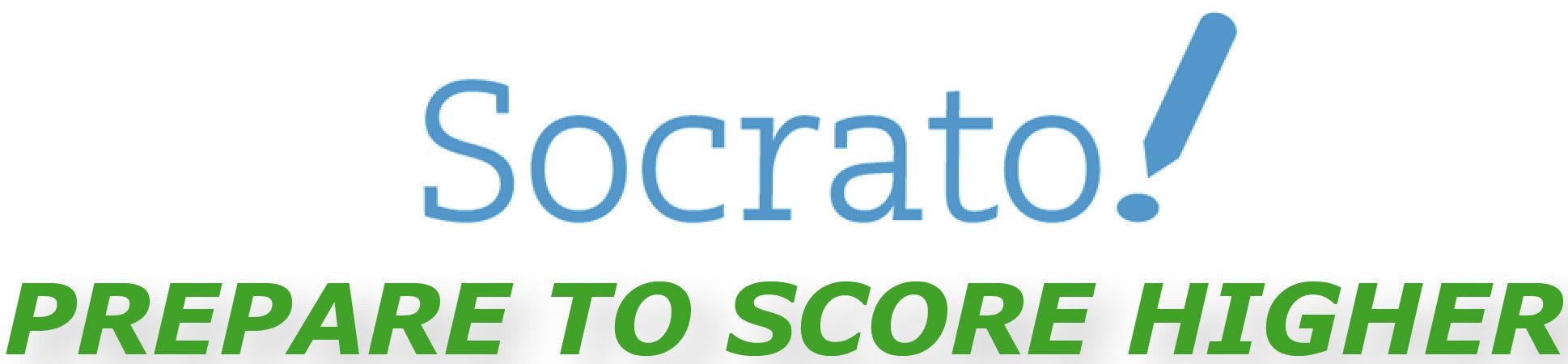1.1 About Socrato
1.2 Users and user accounts
1.3 Using Socrato
1.3.1 Taking tests
1.3.1 Analyzing your performance
1.3.1 Other features
1.4 Technical
1.5 Suggestions and requests
1.1 About Socrato
What Is Socrato?
Socrato is a place to make your learning effort easier and more productive. We will show you how you should be spending your precious study time based on your goals.
The word Socrato is a play on the name of the ancient Greek philosopher Socrates – the creator of the Socratic teaching method and a teacher of another great philosopher, Plato. For more information on Socrates and the Socratic method we recommend you go to www.wikipedia.com.
How does Socrato differ from other types of web-based learning sites?
Most other learning tools replicate pencil and paper learning processes. Socrato brings the power of computing and data analysis to your studies. We constantly analyze your learning patterns, quantify your strengths and weaknesses and allow you to customize your practice session based on your goals.
Who runs Socrato?
The Socrato team is composed of students, teachers, entrepreneurs, technologists and a few full time programmers who are looking to improve the learning and study process.
Why we are letting people use the technology for free?
Because we are still in the early phases of developing Socrato as a business, but we did not want the data and systems now in place to go to waste. We thought it would be helpful to students preparing for the tests this year.
Will Socrato charge for use of these on-line preparation tests in the future?
We are still studying the business model best suited for our technology and and services, so it’s difficult to say. What I can say is that the MCAS practice tests and Socrato’s intuitive patent pending technology is available for free through 2008 for all 6th, 7th, and 8th graders.
What practice tests does Socrato currently have available?
Socrato has imported 5 years of prior MCAS tests (i.e., questions and answers) for 6th, 7th, and 8th grades. The tests are organized by grade year (6, 7, and 8), and include Mathematics, English Language Arts, Science and Technology/Engineering, and History and Social Science. In all there are over 1000 MCAS questions available from 27 previous tests.
Are there plans to load other MCAS tests?
We are making plans to load MCAS tests for other grades, including the 10th grade and highschool exams. Let us know if this is something you are interested in by sending us feedback at info@socrato.com.
1.2 Users and user accounts
How old do I have to be in order to create an account?
In order to comply with various rules and regulations you need to be 13 years of age or older to create an account.
What do I do if I forgot my password?
Click on the ‘Forgot password’ link right below the login button. You will be taken to a page where you enter your email / user id and the new password will be emailed to you.
The system says that an email has been sent, but the message never came. What should I do now?
It does happen from time to time. First check for the following:
– Your email address is correct
– The email is not blocked by spam filter
– The email is not moved to junk filter
– Your email box is not full
If you still can’t find the message, then send us an email at info@socrato.com.
I’m having trouble logging in, what do I do?
Many times our servers are getting too many hits and it times out on people. Please wait a bit and try again. If you still run into trouble there can be a number of reasons for this. After trying a few times please send us an email. In your email please try to be as specific as possible—noting the time when you tried to log in, and any other relevant details.
I don’t want to use cookies, or I’m using a browser that does not support cookies. Can I still use Socrato?
In order to login to Socrato.com you must use a browser that supports cookies and you will have to enable those in your browser.
1.3 Using Socrato
1.3.1 Taking tests
How can I mix and match or how do I practice only a subset of questions from a Quiz?
From the ‘Test Library’ page, you can select one or more tests. Then click on the button ‘preview’. This will take you to a page which lists every question in the test(s). Select the checkboxes next to every question you want to practice. You can choose any subset of the total list of questions—any one or more questions you want. Then click on the button ‘Take Test.’
1.3.2 Analyzing your performance
How can I review my past session?
From the ‘Study Area’ tab, click on the link ‘My Sessions’ in the upper left corner. Then click on the ‘review’ button in the far right hand of the row of the session you want to review. Please note you can review only the completed sessions.
Where can I find my scores from a particular test?
You can find your scores from all the tests you have ever taken on Socrato in your ‘Study Area’ tab on Dashboard page after you have logged-in. This score tells you how many questions and what percentage you got right. For more detail on your score you can click on the ‘My Tests Results’ link, in the Study Area. For every test you have taken you will find in the table a tally of all the questions you got right, the number you skipped, left over, and simply got wrong. You have the option to look at ‘All’ the session for the test or only for the ‘Latest’ session.
1.3.3 Other features
How can I print, email, or save a test?
From the ‘Test Library’ page select the test you want to print by clicking on the check box next to it. Then click on the ‘Print’ or ‘Email’ or ‘Save’ button, depending on which you’d like to do.
How can I print, email, or save a subset of questions from a Quiz?
From the ‘Test Library’ page or from ‘My Favorites’ check the box next to the Test containing the questions you want to print. Then click on the button ‘Preview.’ From there check the boxes next to the questions you want to print, email, or save. When you’re done selecting your subset of questions, click on the ‘Print/Email/or Save’ button depending on what you’d like to do.
How can I print, email, or save the outcome of my practice session?
When you finish taking a test, you are taken to a page with all of your test results. On that page you can click on the ‘Print,’ ‘Email,’ or ‘Save’ button to print the outcome or score of your practice session including the number of questions skipped, left over, correct and incorrect.
How do I print, email, or save my responses to questions on quizzes I have taken?
In Study Area click on ‘My Sessions’ link in the top left corner. From there select one of the test sessions you want to save. Then click one of the print, save, or email buttons. Select the questions you want to save, then click the ‘Save’ button in the upper right corner of the page. In the pop-up window select ‘Including User Responses.’
1.4 Technical
I’m having trouble seeing some parts of the site, and someone told me it was because of Javascript. What should I do?
In order to take full advantage of site features you need to have javascript enabled in your browser. If you have accidentally disabled the javascript feature then you can turn it back on. Many times spyware and pop-up blocking software may also incorrectly block javascript. There is also a possibility you have discovered a bug on our site. Please report that bug through our feedback link from the home page with a full description of what you were doing at the time, or send us an email at info@socrato.com. It would also be nice if you could upload the screen shot of the error.
What kind of technology does Socrato use?
Scorato is designed using open source technology. It currently runs on Linux, Apache, MySQL, php and Javascript libraries.
Why doesn’t Socrato display properly in my browser?
There can be a number of reasons Socrato is not displaying properly in your browser. Each browser has certain special features built in and many times they do not interpret the html in the same way and may behave differently. Currently the site is tested on the two latest versions of most popular browsers set IE and Firefox. In the future we intend to expand our testing efforts to other browsers.
1.5 Suggestions and requests
I have a question that is not answered anywhere in the FAQ. What should I do?
E-mail your questions to info@socrato.com. We’ll try to answer your question as soon as possible. If the same question is asked by a number of users we will consider adding it to this file.
I have a suggestion that would really help Socrato! Where can I send it?
We’re always looking for suggestions and feedback. Just send us an email by clicking on the ‘Feedback’ link in the upper right corner of the web site. Or you can send us an email at info@socrato.com. It would also help if you could put ‘Suggestion’ in the subject line.
I think I found a bug! How should I report it?
Click on the ‘Feedback’ link in the upper right corner of the page. You will be taken to a Feedback form. Please describe the bug in the form with as much detail as you can provide about what you were doing when you found the bug and when it happened and we’ll review it.
Thanks!